
The Projects page is the first page displayed after logging into CXTM, and lists all the CXTM projects that the authenticated user is permitted to view. In CXTM, projects organize test cases, job files (automation executables), resources, variables, and other assets and information needed to complete a desired outcome. For example, one might create a project to include all the test cases and associated assets needed to test the release of a new software image, or a configuration change. As such, all the tasks and dependencies associated with the certification process are stored in one location with real-time visibility into the project's status, test case results, linked defects, and other relevant information.
A CXTM project has already been created for you and pre-populated with test cases that will verify that the ACI fabric is in the intended state after your configuration changes are applied through SaC. After logging into to CXTM, your view will look similar to the screenshot below with a project ready for you to start your test automation journey!
From the CXTM Projects page:

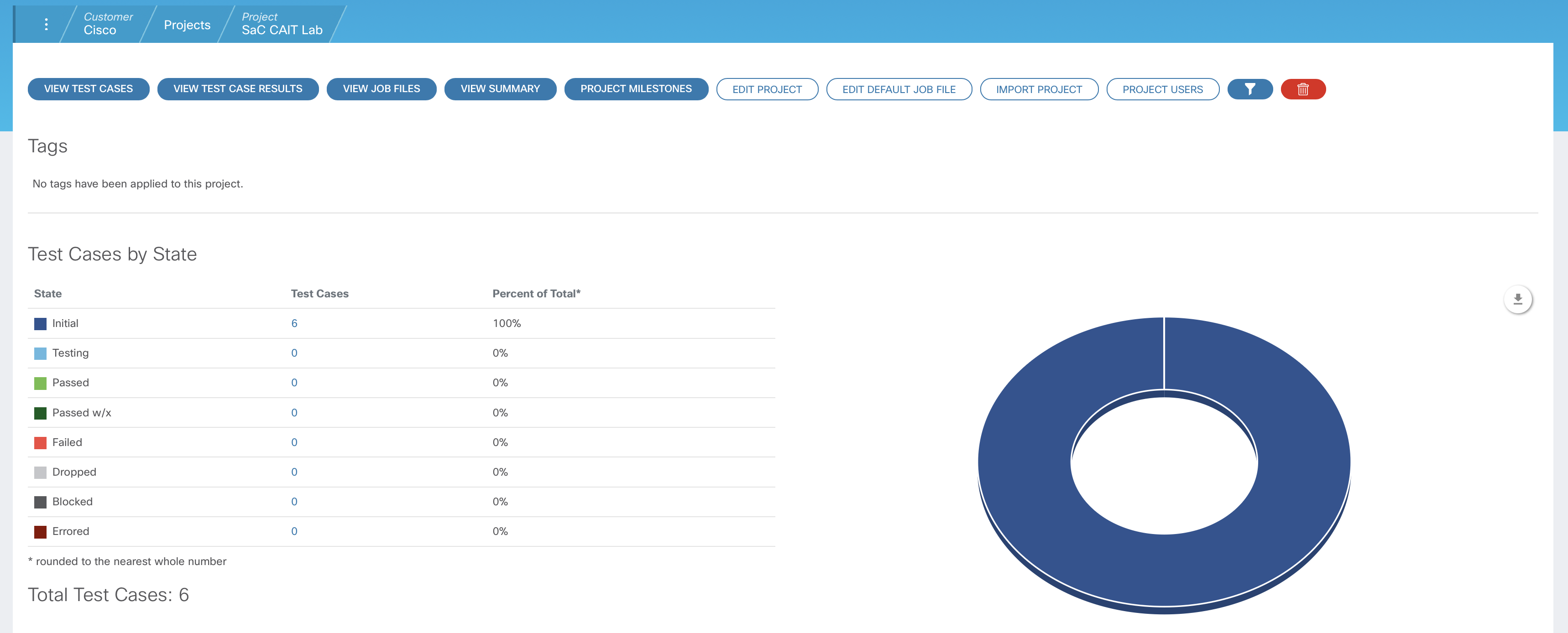
Continue to the Test Cases section to view the test cases in your project.