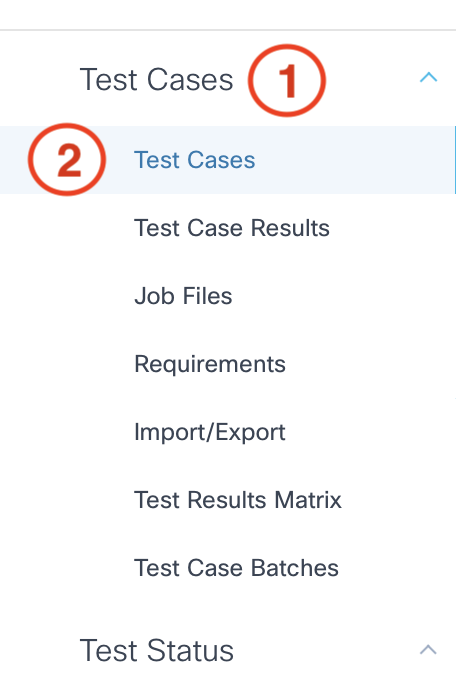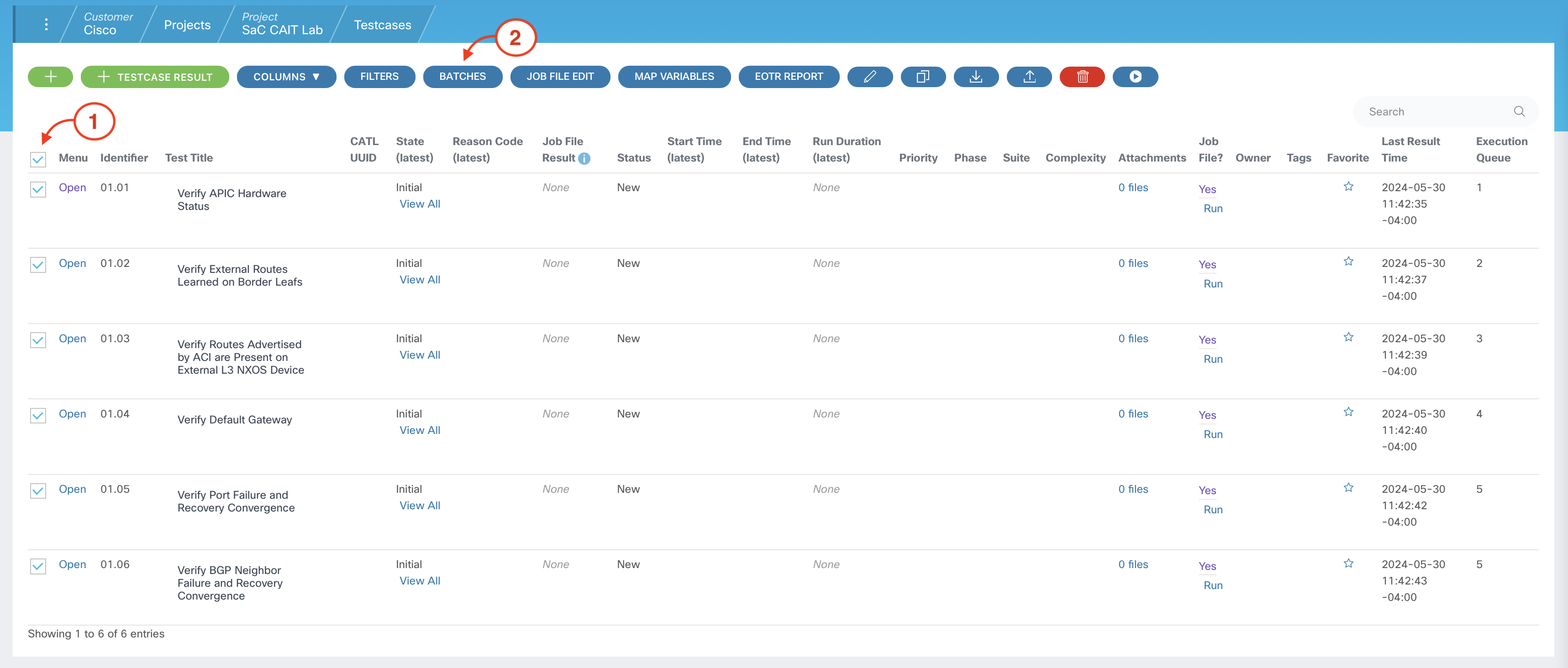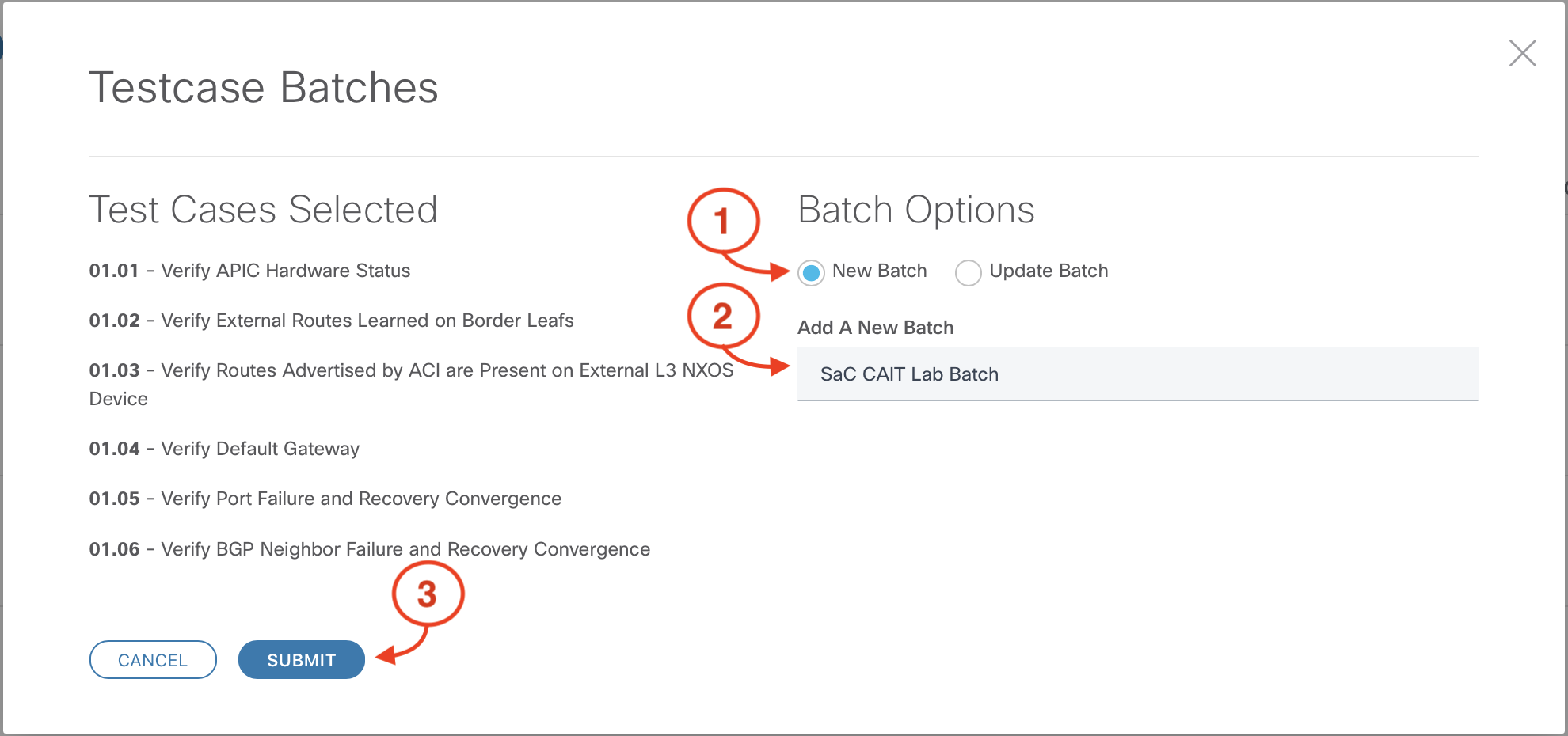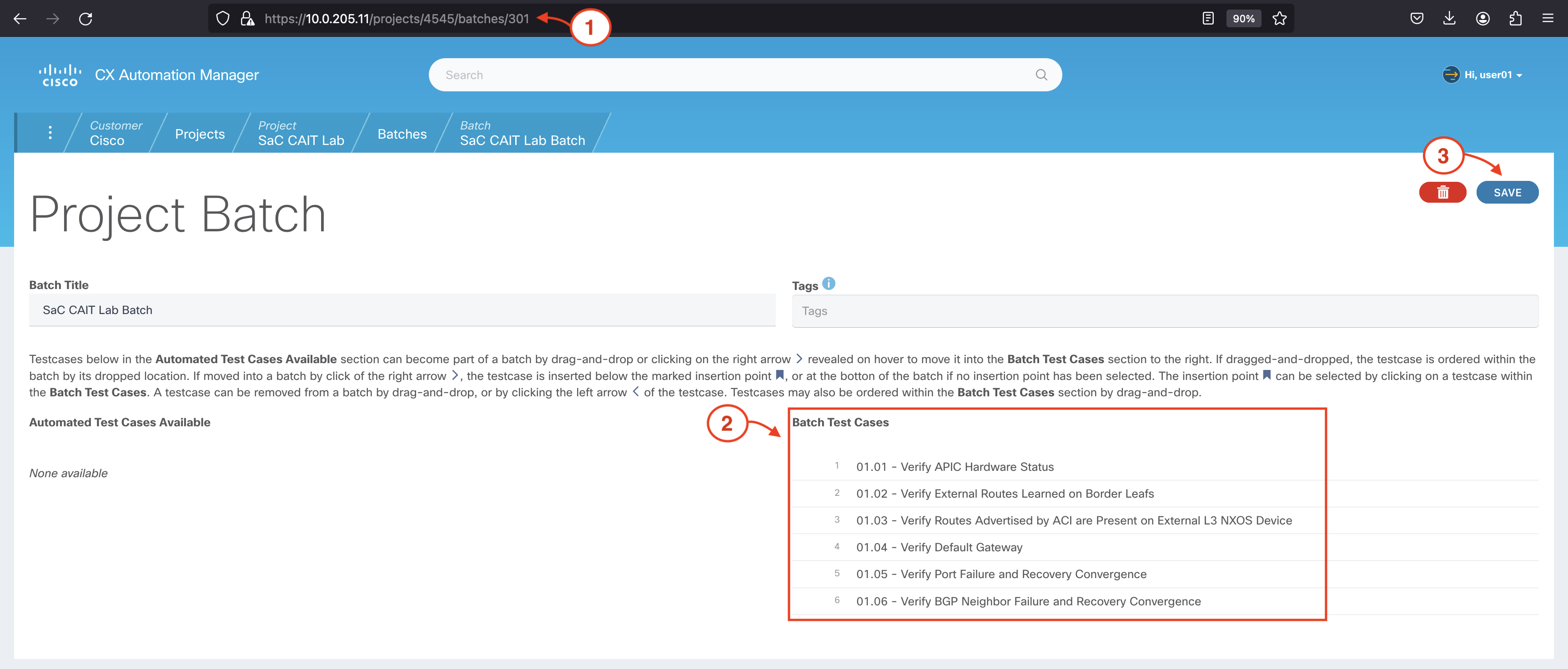- Introduction
- Services as Code (SaC)
- CXTM Basics
- CXTM Projects
- CXTM Test Cases
- CXTM Test Automation
- CXTM Batches
- Setup GitLab CI/CD
- Configure L3Out
- Test Results
- CXTM Reporting
- Continue your Education
Create Test Case Batches
There are multiple ways to trigger automated test cases to run individually in CXTM. Another option is to add test cases to logical
groups for batch execution.
Step 1 - Return to your project's Test Cases page
Return to the sidebar.
- Scrolldown until you locate the heading Test Cases
- Under Test Cases, click Test Cases
Step 2 - Select Test Cases for the SaC CAIT Lab Batch
From your project's Test Cases page:
-
Click on the checkbox beside Menu to select all of the Test Cases.
-
Click the BATCHES button to launch the Testcase Batches popup
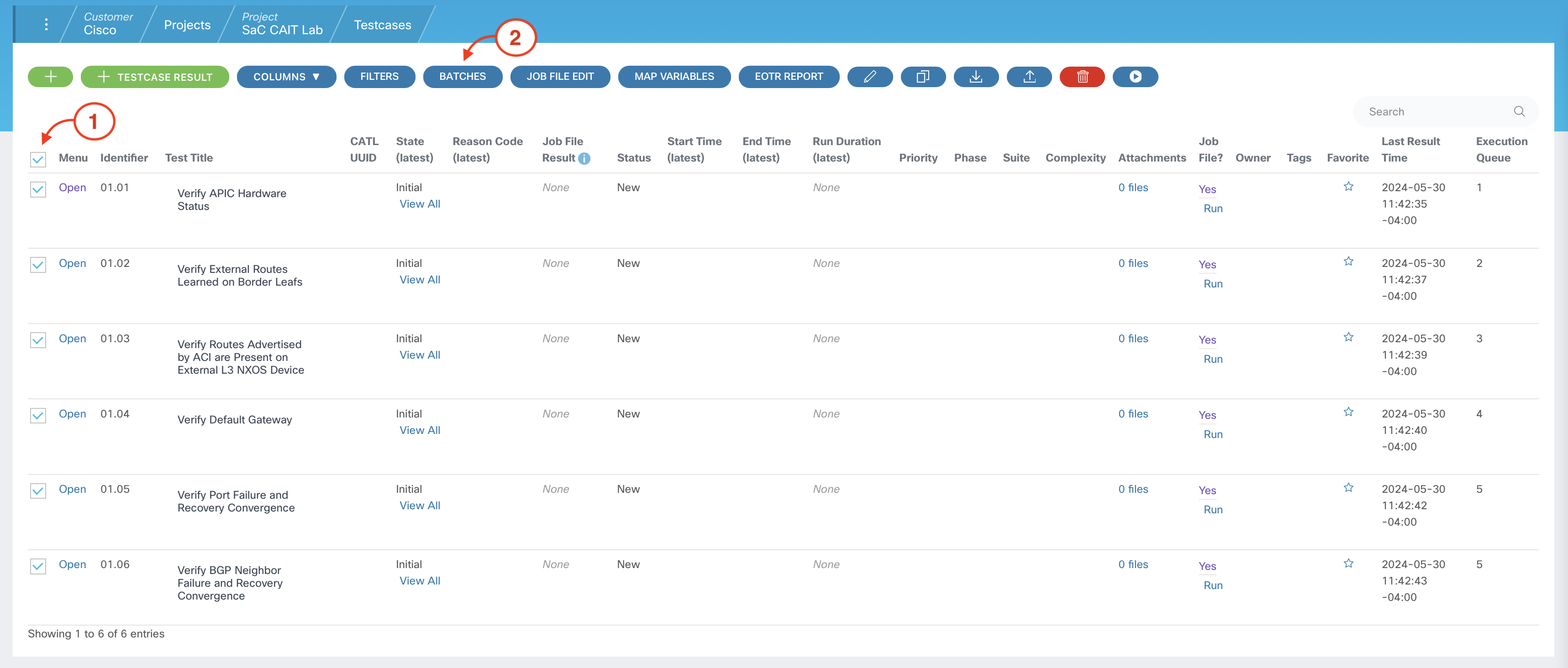
Step 3 - Confirm Batch Options
In the Testcase Batches popup, make the following selections:
-
Confirm that the New Batch radio button is selected
-
Add A New Batch:
SaC CAIT Lab Batch
-
Click SUBMIT
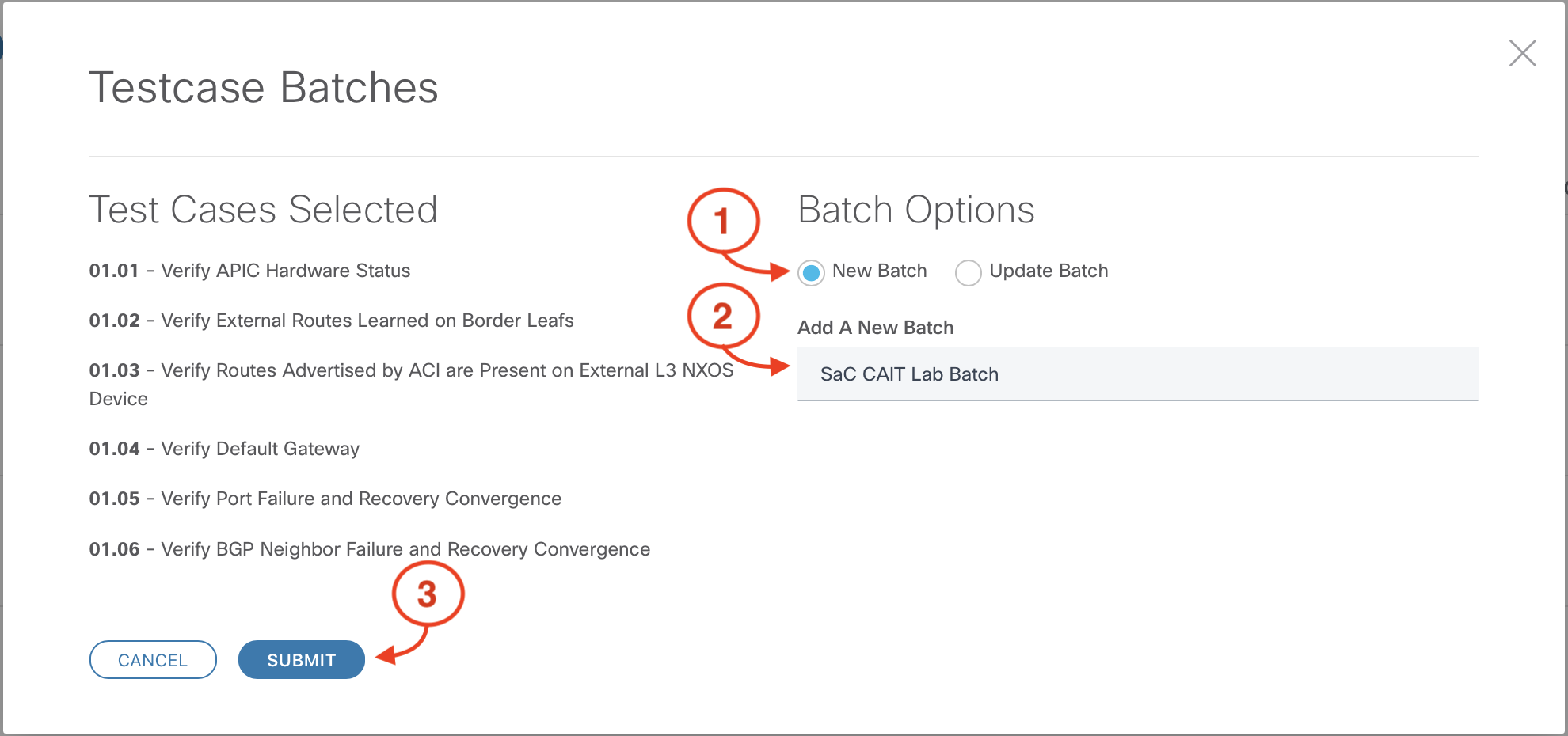
Step 4 - Collect the Batch ID and save the Batch
From the Project Batch page for SaC CAIT Lab Batch:
-
Collect the batch ID for the SaC CAIT Lab Batch directly from the URL ("301" in this example), and save
it in a text file on your local workstation for use in the next section.
-
Confirm that all 6 of your test cases appear under Batch Test Cases
-
Click the SAVE button
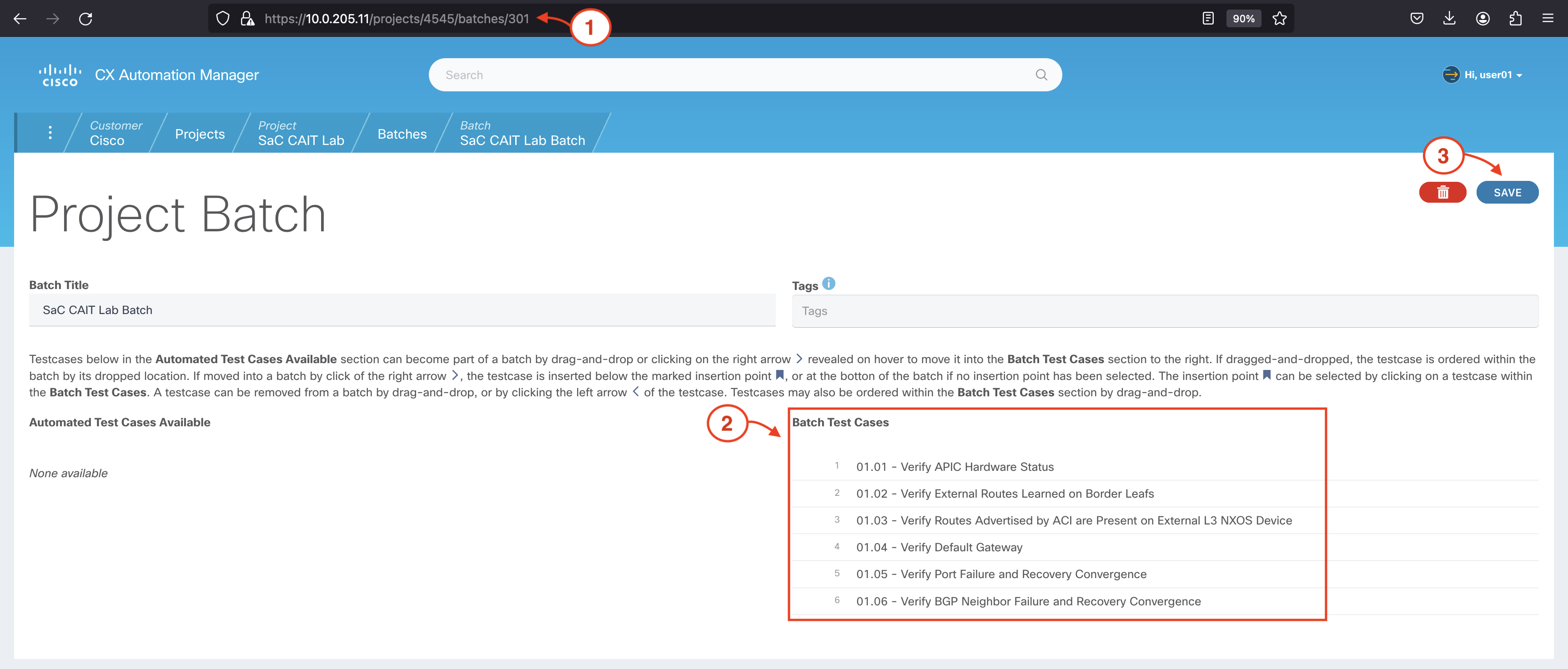
Continue to the next section to create a CXTM API Key and add it to GitLab as an Environment Variable.