
Now that you've successfully created a Topology file, you'll add parameters to the test cases in your project to run in your specific ACI environment. Well-written test case job files will not hard-code values. Instead, they will use parameters and Topology files to run in different environments.
From your project's Test Cases page:
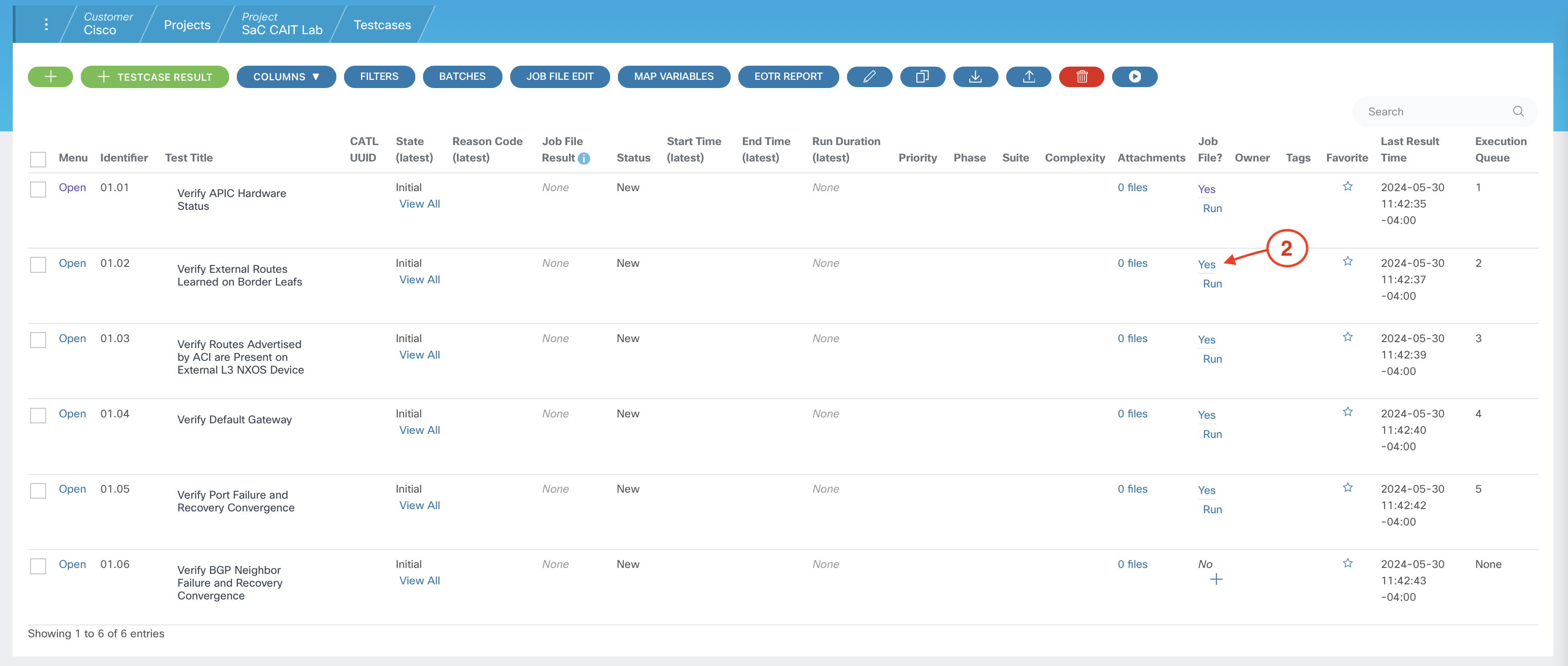

NOTE: You may need to scroll down to see the Parameter File section.
---
apic:
tenants:
- name: pod07
l3outs:
- name: pod07-l3out1
vrf: pod07-vrf1
external_endpoint_groups:
- name: pod07-ext-epg1
subnets:
- prefix: 0.0.0.0/0
expected_state:
learned_prefixes:
- prefix: 0.0.0.0/0
route_type: external
source_protocol: bgp
administrative_distance: 20
learned_node_ids:
- 1201
- 1202
testdata:
global:
apic_under_test: apic1

Return to the sidebar.
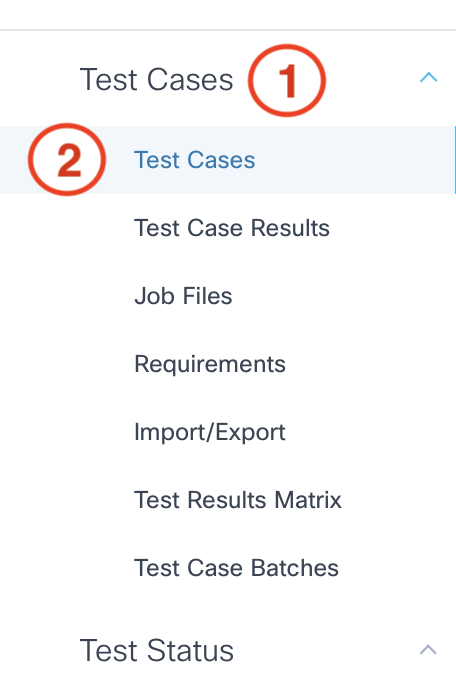
From your project's Test Cases page:
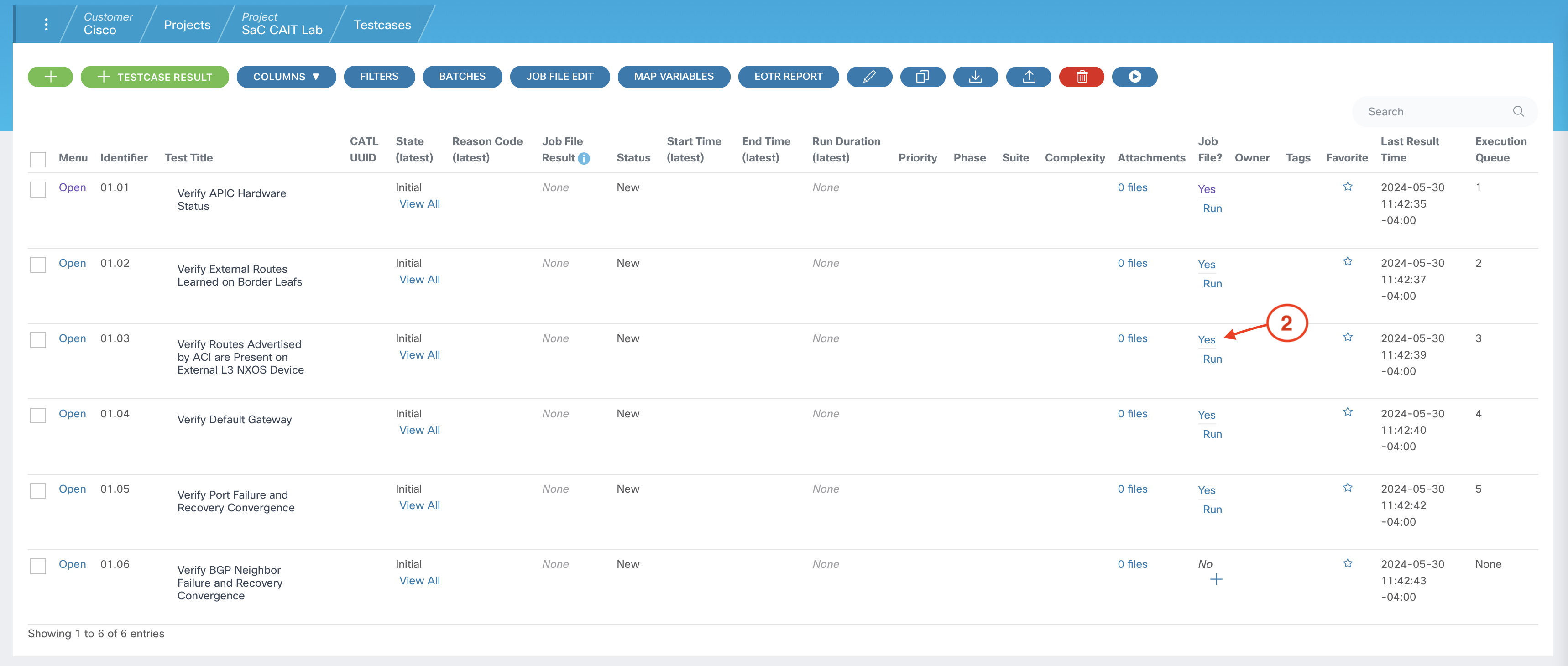

---
apic:
tenants:
- name: pod07
bridge_domains:
- name: pod07-bd1
vrf: pod07-vrf1
subnets:
- ip: 10.1.107.1/24
public: true
l3outs:
- pod07-l3out1
testdata:
global:
apic_under_test: apic1
verify_routes_advertised_by_aci_are_learnt_on_external_l3_nxos_device:
node: L1
l3_nxos_device: n9k-fanout1
subnets:
- tenant: pod07
vrf: pod07-vrf1
bridge_domain: pod07-bd1
bd_subnet: 10.1.107.1/24
scope: public
l3out: pod07-l3out1
internal_subnet: 10.1.107.0/24
internal_ip: 10.1.107.1
source_protocol: bgp
external_vrf: pod07-external

Return to the sidebar.
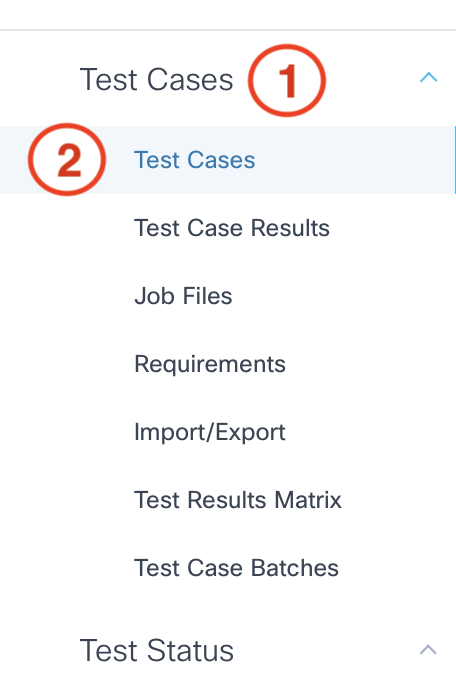
From your project's Test Cases page:
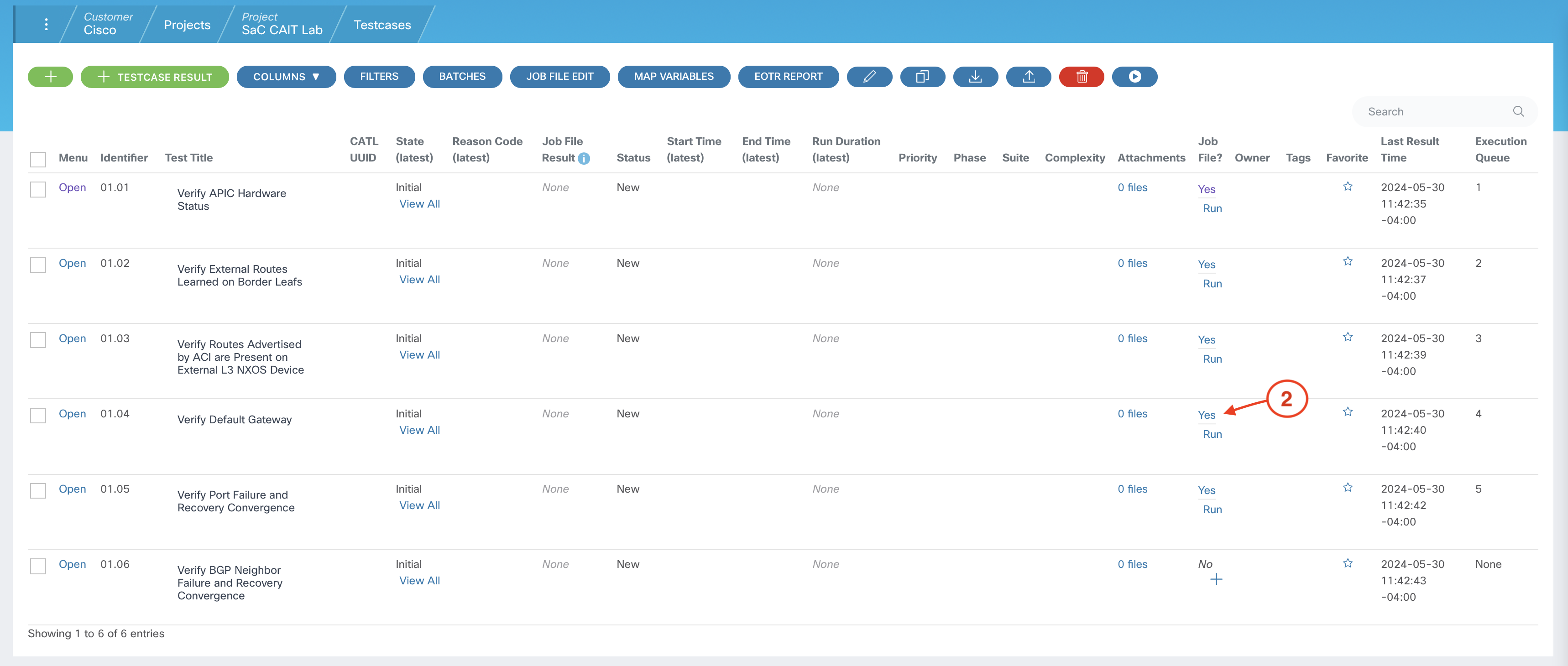

---
apic:
tenants:
- name: pod07
bridge_domains:
- name: pod07-bd1
subnets:
- ip: 10.1.107.1/24
public: true
l3outs:
- pod07-l3out1
l3outs:
- name: pod07-l3out1
vrf: pod07-vrf1
external_endpoint_groups:
- name: pod07-ext-epg1
subnets:
- prefix: 0.0.0.0/0
contracts:
consumers:
- pod07-contract1
application_profiles:
- name: pod07-ap1
endpoint_groups:
- name: pod07-epg1
bridge_domain: pod07-bd1
contracts:
providers:
- pod07-contract1
testdata:
global:
apic_under_test: apic1
verify_default_gateway:
device: n9k-fanout1
device_vrf: pod07-external
node: L1
l3outs:
- next_hop: [192.168.107.1, 192.168.107.3]
host_ip: 10.1.107.1
endpoint_group: pod07-epg1
application_profile: pod07-ap1
tenant: pod07
contract: pod07-contract1
bridge_domain: pod07-bd1
bd_subnet: 10.1.107.1/24
scope: public
l3out: pod07-l3out1
vrf: pod07-vrf1
l3out_prefix: 0.0.0.0/0
external_epg: pod07-ext-epg1
external_epg_contract: pod07-contract1

Return to the sidebar.
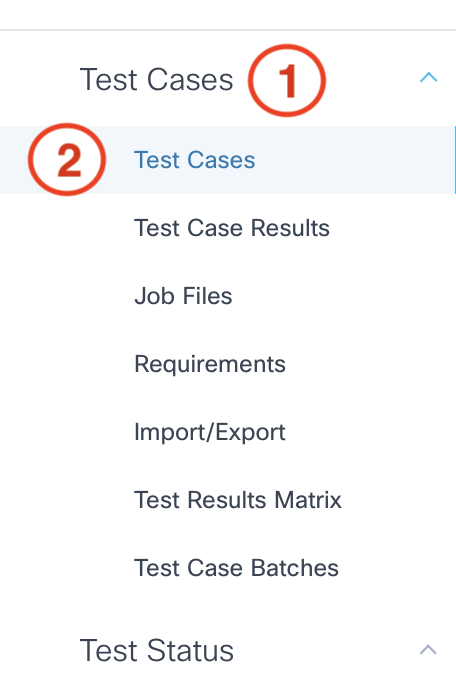
From your project's Test Cases page:
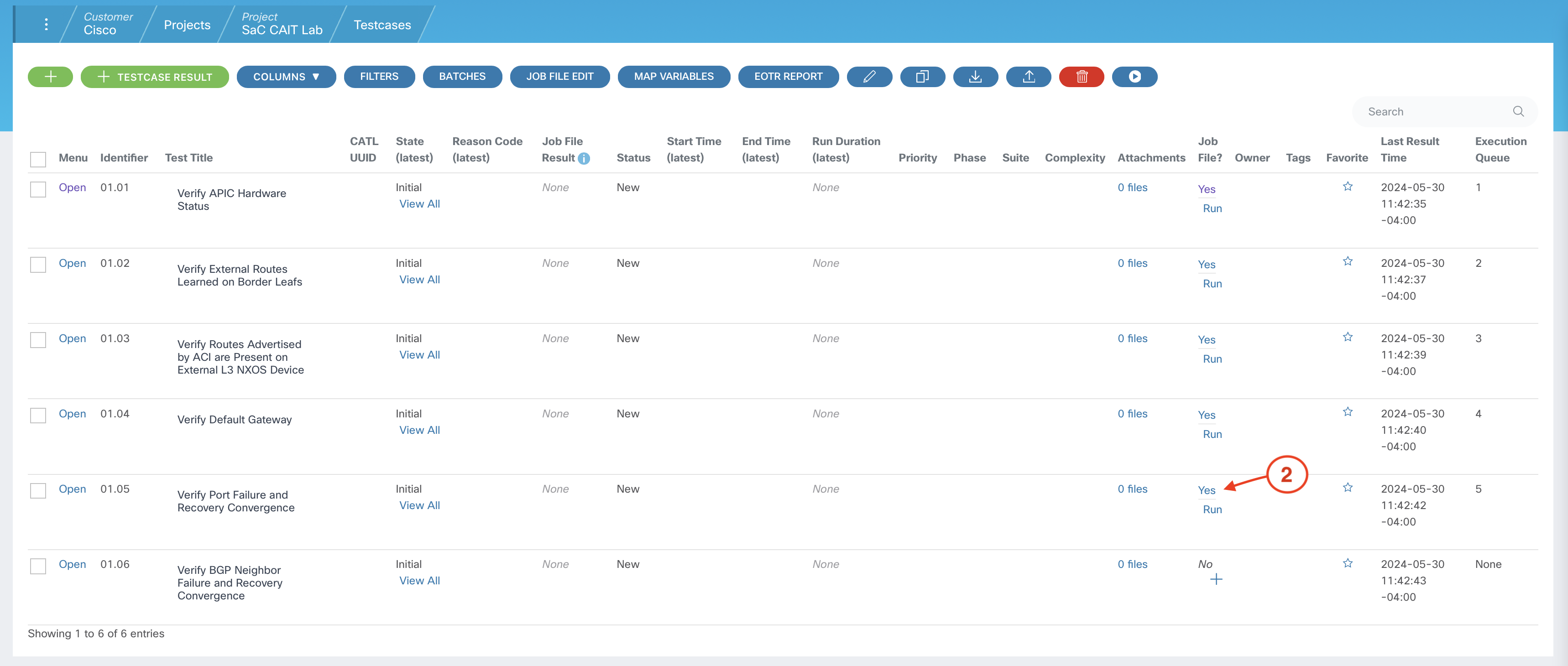

FANOUT: n9k-fanout1
spirent_config_file: /tmp/LABATO-2205-user07.xml
streamblocks:
- pod07_1107-107
- pod07_107-1107
INTERFACE: 1/33
EXPECTED_FAILURE_CONVERGENCE: 50
EXPECTED_RECOVERY_CONVERGENCE: 1
FAILURE_EVENT_FILE_NAME: vPC-Member-Link-Failure.csv
RECOVERY_EVENT_FILE_NAME: vPC-Member-Link-Recovery.csv

Return to the sidebar.
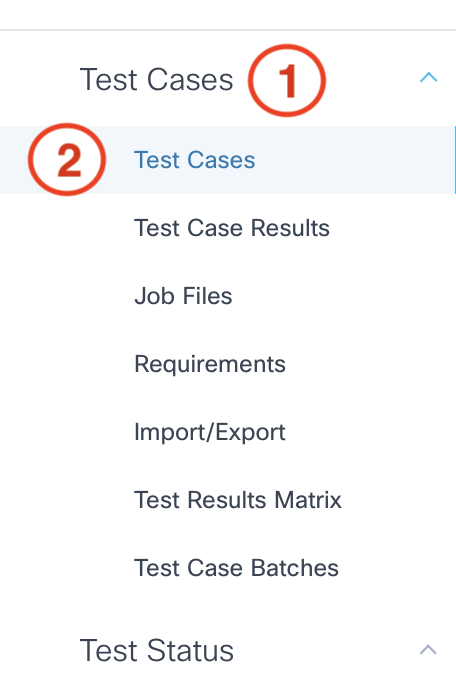
Continue to the next section to create the Job File and parameters for the last test case in your project.